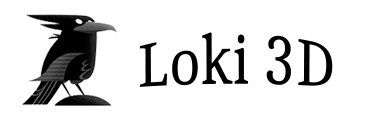Editor
The interface is broken up into panels.
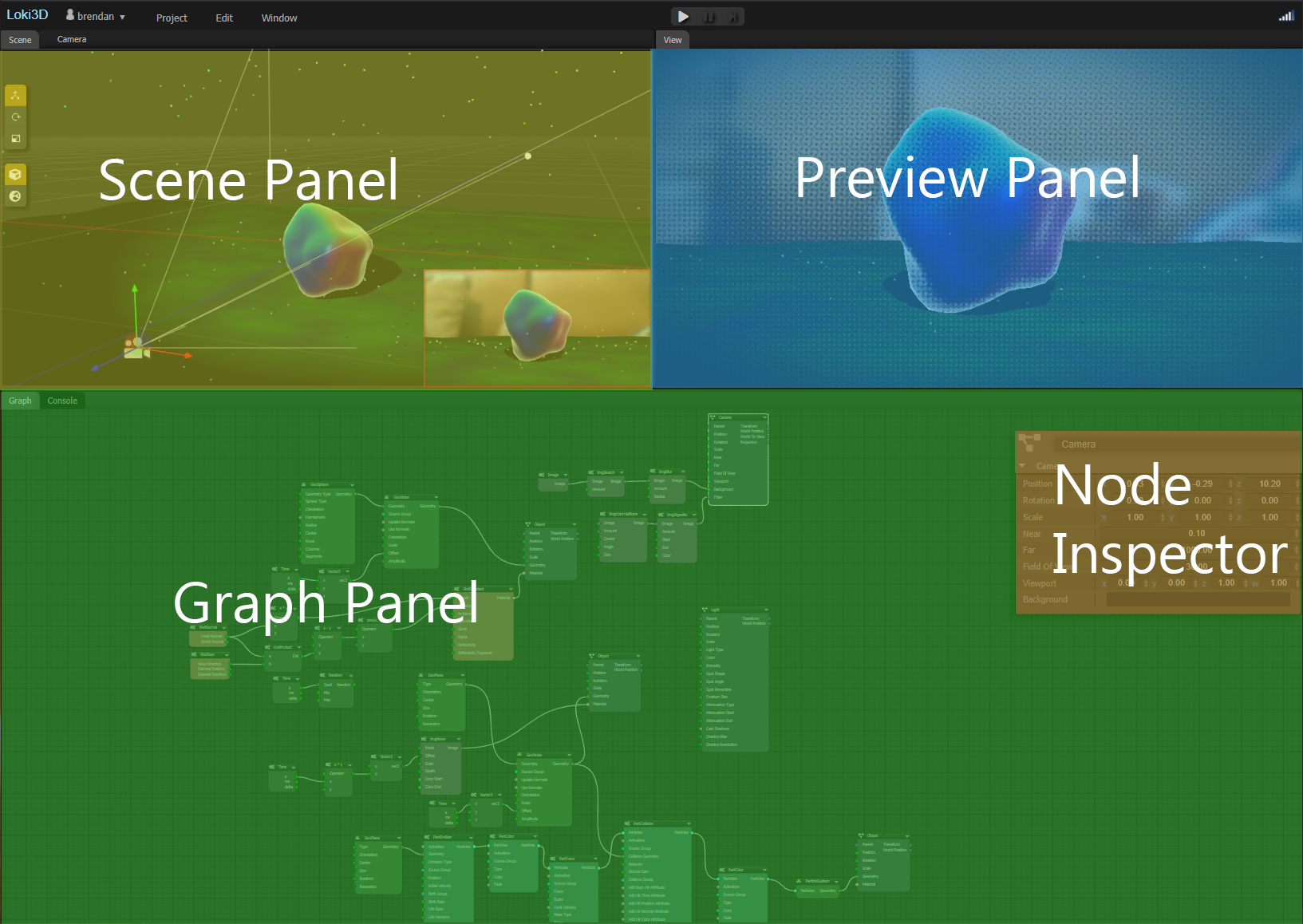
Resizing Panels
You can resize panels by dragging on the boundary between two panels.
Maximizing Panels
You can maximize a panel to fill the editor window. Right-click on the panels tab and select
Maximize Panel. Do this again to restore the panel back.
You can also double-click/tap on the panel tab, or press the Space key while your
mouse is over the panel to maximize it.
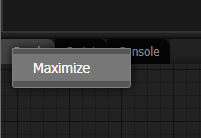
Keyboard Shortcuts
- Ctrl-Z Undo the last action
- Ctrl-Y Redo the last undone action
- Delete Delete selected nodes
- Space Maximize/Restore the panel the mouse is over
- A Frame all of the nodes to be visible in the graph panel.
- F Frame the selected nodes to be visible in the graph panel.
- + Zoom the graph panel in.
- + Zoom the graph panel out.
Panel Types